Tutorial
Scan chess diagrams
You can scan and analyze chess diagrams from any print or 2D source, including books, computer screens, magazines, and more.
Within the app, you have two primary options for getting started:
Capture a New Photo: Utilize the app’s built-in camera functionality to take a new photo of the chess diagram.
Use an Existing Image: Select and upload an image directly from your Gallery.
Additionally, you can share an image with the Chessvision.ai app in several ways, such as:
- Taking a screenshot with your phone and sharing it with the app
- Sharing an image from any other app
- Selecting and sharing an image from your Gallery
How to take photos
Point your camera so that the diagram is contained in the photo - it doesn't have to be perfect but best is to include some space around the diagrams. You don't need to position the camera in any special way, the app recognizes diagrams even if they are slightly rotated or skewed.
Remember to take photos in the portrait orientation.
However, if for some reason the results are not perfect, try to point the camera straight so the diagram is perfectly flat.
Something like this is perfectly fine:
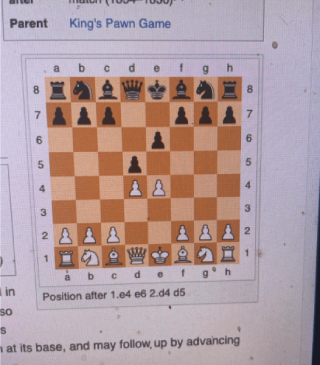
Analysis Board
After scanning a diagram the App will show in on the interactive Analysis Board where you can:
- play your own moves
- see the information provided by the engine
- watch YouTube videos for the scanned position, if any
- browse games in which the scanned position appeared, if any
Find YouTube videos with scanned position
After you scan a diagram, the app automatically finds YouTube videos matching the position on the diagram.
If it finds any videos with the scanned position it displays the Videos button
with the number of found videos on it:
Find games with scanned position
After you scan a diagram, the app automatically finds games matching the scanned diagram.
If it finds any matching games, it displays the Games button with the number of found games on it:
When you click on the Videos button, it shows the found videos where you can watch them exactly from where the position appears:
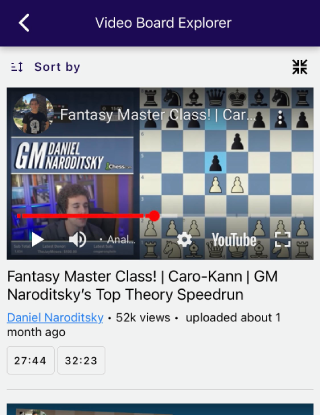
Video Board Explorer
The Video Board Explorer automatically finds YouTube videos matching the position on the board and plays them exactly from where the position appears in them:
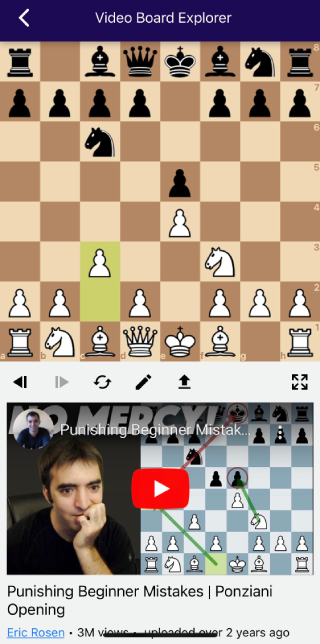
You can access Video Board Explorer directly from the Home screen or from the Menu in the top-right corner.
It allows you to:
- Play your moves and see the matching videos
- Set up a position and get the matching videos
- Load a PGN or FEN
Diagram Library
The Library stores all diagrams you decided to add to it.
Opening Library
You can open your Library at any time by choosing it from the menu in the top-right corner.
Adding diagrams to Library
You can add a diagram to Library by clicking the "Star" icon after scanning it:
A diagram that is in Library will have the star filled
Using Library
Any diagram from the Library can be loaded to the analysis board by clicking the "Open" button near it.
The diagrams in the Library are sorted starting from the most recently opened ones.
You can also easily delete diagrams from Library.
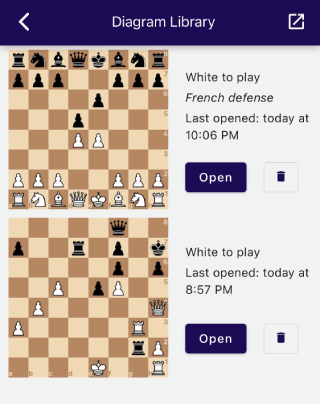
Accessing Library in the Web App
You can also open the Library in our Web App by clicking the button in the top-right corner of the Library screen.
You can do additional things with your diagrams there, including exporting them to PGN.