Tutorial
How it works?
Open a PDF, ePub, or DjVu chess book from your disk, wait for the processing to finish, and double-click on any diagram to open analysis. Each eBook is processed only once. Next time you open it, it is ready to use. The app uses Computer Vision and Artificial Intelligence to find and recognize diagrams in the books.
Finding YouTube videos matching a diagram
The Reader now automatically searches for YouTube videos matching the diagrams in your books!
Adding comments to diagrams
You can add comments to diagrams by clicking the comment icon just above the chessboard. Comments are automatically saved. The orange indicator on the icon means that a diagram has a comment. Comments are also exported while using the Study Creator.
Using My Documents
Opening books
You can open each already analyzed book directly from the Reader, just like in a Cloud Storage.
- Open the My Documents page from the Menu in the top-right corner
- Click the Open button near the book you want to open
This gives you access to all your uploaded books across all your devices, whether it's a desktop or a mobile device.
Searching books
You can also easily find a book by title using the Search input, as shown in the below picture:
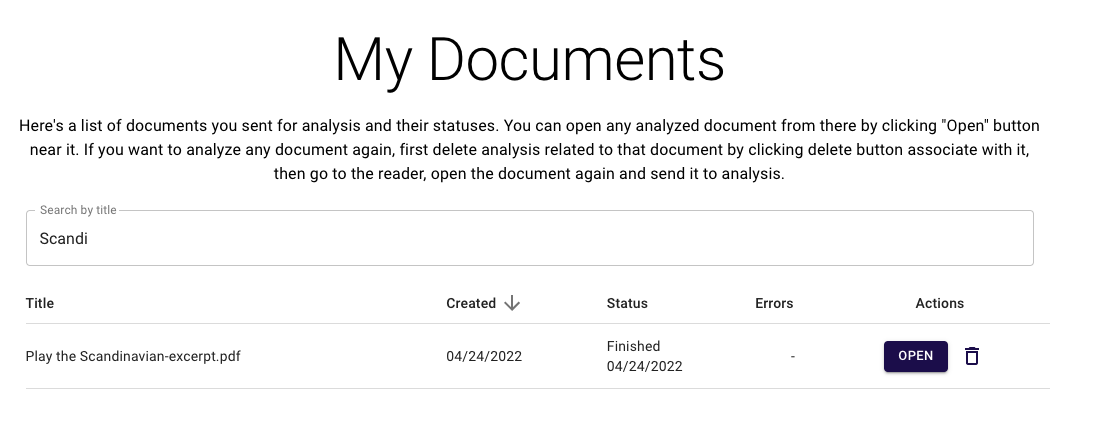
Pinning books
You can pin your most used Documents to the top of your list for easy access!
Renaming books
You can rename your Documents at any time for better organization and easy identification!
Study Creator
Study Creator lets you easily select diagrams you want and then export them to either PGN or PDF format.
Export to PGN
The below video shows how to:
- Add diagrams to Study Creator
- Export them as a PGN
- Use the PGN to create a Lichess study
Export to PDF
This can be very useful if for example you are a chess teacher and you prepare exercises for your students.
The below video shows how to:
- Add diagrams to Study Creator
- Create a beautiful PDF with the selected diagrams
If you want more options while creating such PDF, definitelly check out our PGN to PDF tool which can turn any PGN into a beautiful PDF.
Searching Diagrams
You can search chess diagrams in your books using various filters and themes to find the ones you're looking for.
The Search is available from the Menu in the top-right corner under Search Diagrams.
The great thing about the search is that you can open the book containing the diagram on the exact page the diagram appears on - check out the video below:
Search options
You can search by exact FEN, opening name and variation, game phase, and many more including themes like doubled pawns, opposite side casting, etc.
Use cases
Some of the use cases are:
- Find a particular opening, e.g. French Defense Advance Variation
- Find a particular endgame type, e.g. Rook endgames
- For chess teachers to find diagrams to prepare exercises for your students
Limitations
The search is available for all the users. The only limitation is that free accounts are limited to the first 20 search results.